Step 1 - Theme Options
To begin customizing your site go to Appearance -> Customizer and select Theme Options. Here's you'll find custom options to help build your site.
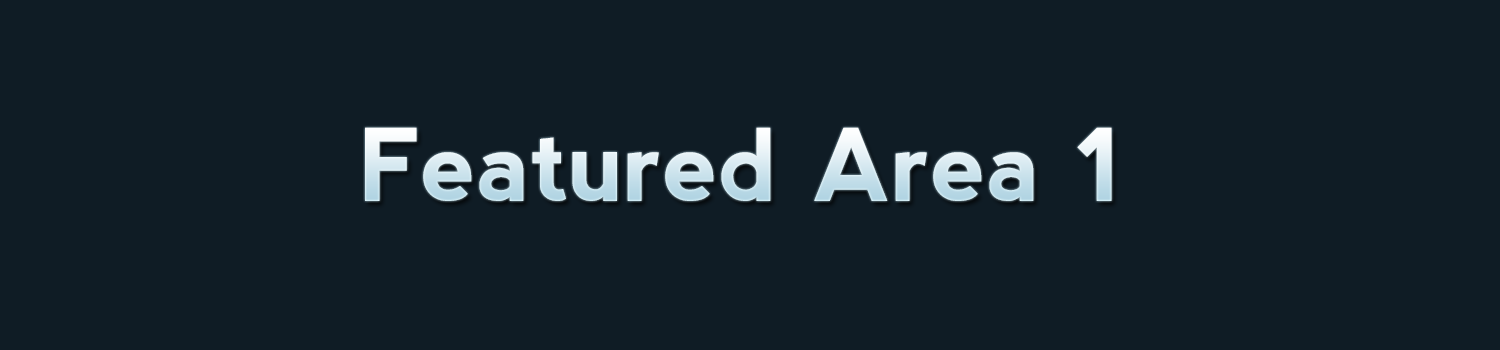
To begin customizing your site go to Appearance -> Customizer and select Theme Options. Here's you'll find custom options to help build your site.
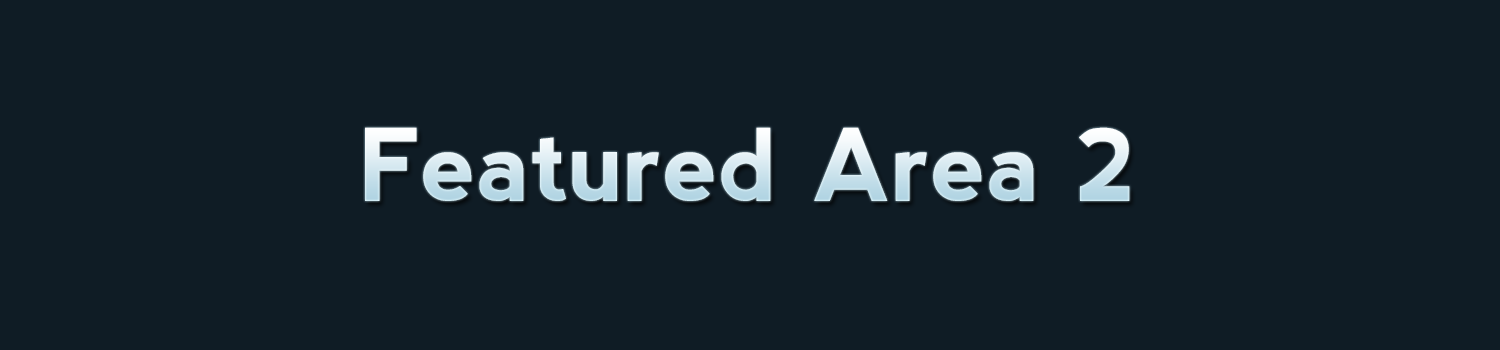
To add a slider go to Theme Options -> Homepage and choose page slider. The slider will use the page title, excerpt and featured image for the slides.
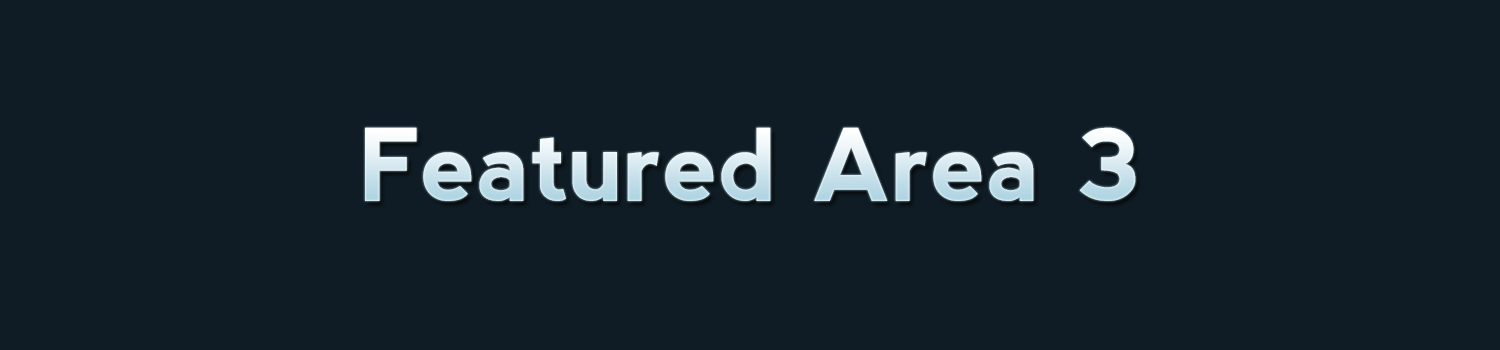
To add featured content go to Theme Options -> Homepage (Featured) and turn the switch on then add the content you want for each section.
Always check you have the latest version of MCard Mobile from the Apple Store or Google Play. You can see the version on the Sign In screen or the Help screen.
Once you have registered in MCard Mobile, simply select from Bus Only, Bus and Rail, or Specials in the Buy Ticket screen and then select the ticket you require. Enter your name, address and payment details. By saving your details in our secure payment processing system (Sagepay/Opayo) you need do this only once, making future purchases quick and easy.
We accept Mastercard, Visa or Visa Debit. You can buy one ticket per transaction and a receipt will be emailed to you.
Daily, Weekly or Monthly, Bus Only or Bus & Rail tickets which allow unlimited bus travel throughout West Yorkshire and rail travel within selected zones. You can also buy Off-peak DaySavers, Group and Family Bus & Rail tickets – for a full selection go to Ticket Information in the Help screen. If you choose a concessionary ticket (U19, 19-25 or Student) you may be asked for proof of eligibility when you travel.
Your ticket will appear under Available in your Ticket Wallet until you decide to activate it. When activated a scannable code appears and the countdown clock begins. There are separate codes for bus and for rail, you just toggle between them.Simply scan your code on a ticket machine or at rail gates. The ticket will not expire until 4am the day after the date of expiry.
MCard Mobile is only available to mobile phones using iOS 13.0 and Android 5.0 versions or later.
Yes, for purchasing and activating tickets, so make sure you activate your ticket whilst you have a connection. You don’t need a connection to view or scan your tickets but make sure you stay logged in to MCard Mobile as you can’t sign in without one. For security purposes, if you have not had a connection for over 5 days your ticket will not work until you refresh it by connecting to the internet.
Currently you can’t buy tickets for other people but you can buy Family or Group tickets. There is only one ticket issued so you will need to travel together. In future you will be able to gift tickets to other MCard Mobile users.
We can only refund tickets that have not been activated. You’ll need to contact us to get a refund.
Activated tickets can only be accessed on the phone they were activated on, so you will need to call MetroLine to change your device to access the tickets.
Refresh your Ticket Wallet by swiping down and it should appear in the Available or Active sections. Check your ticket has not expired. Make sure that payment has been made by checking your email for a receipt and payment taken from your bank account.
Check you have an internet connection. Refresh your Ticket Wallet by swiping down, make sure you have a ticket in the Available section and select it to activate.
Check you have the correct code for your bus or rail journey (they are separate codes). Check you have connected with the internet in the last 5 days. Increase the brightness on your phone. You can still travel with a valid ticket, show your ticket to the driver or inspector. Family or Group tickets will scan but will not open rail gates, show your ticket to the gate guard.
You won’t be able to access your MCard Mobile tickets so will need to buy a different ticket via cash or card.
Please contact us via CustomerFeedback@westyorks-ca.gov.uk or call MetroLine on 0113 245 7676 (7am-8pm Mon-Sat, 8am-8pm Sun).